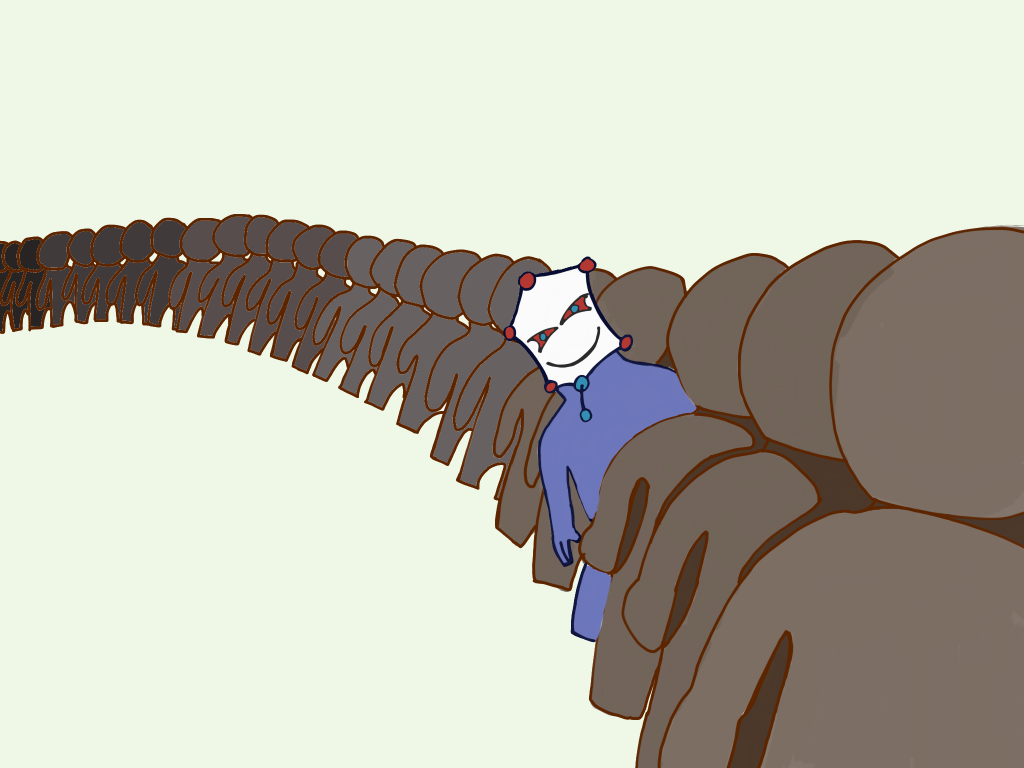
Web applications oftentimes require a user to be authenticated to access (part of) their application. For example a webshop may require a user to be logged in before placing an order. In a previous blog post we already explained the semantic model to represent logged in users. In this post we will show how to enable authentication in your app. We assume you already have a mu-project running.
Adding authentication to your application consists of two tasks:
- Adding registration so users can create a new account
- Adding a login service so users can authenticate themselves
Both tasks require changes in the backend as well as in the frontend. Let’s start with the registration.
Registration
First, we will add registration to the project. The backend will be enriched with a microservice to manage accounts. The frontend will be augmented with an Ember addon providing components to register, unregister and change a password.
In the backend
The registration service provides a service to create new accounts with a nickname and a password. To integrate the service in your project, add the following snippet to the docker-compose.yml.
registration:
image: semtech/mu-registration-service:2.6.0
links:
- database:database
(Re)start the project.
docker-compose up
Next, configure the following routes in your dispatcher configuration in config/dispatcher/dispatcher.ex.
match "/accounts/*path" do Proxy.forward conn, path, "http://registration/accounts/" end
Restart the dispatcher service .
docker-compose restart dispatcher
From now on all requests starting with ‘/accounts’ will be forwarded to the registration service.
In the frontend
We now have an endpoint for registration in the backend. We need a complementary component in the frontend that provides a GUI to communicate with this backend. This component is offered by the ember-mu-registration addon.
First, install the addon by executing the following command in your Ember project.
ember install ember-mu-registration
Next, just include the {{mu-register}}, {{mu-unregister}} and {{mu-change-password}} component in your template.
// app/templates/registration.hbs
{{mu-register}}
The components will automatically send the correct requests to the backend. You can customize the component’s template and/or behavior as explained in the addon’s README.
Finally create a new user account through the newly added mu-register component. We can use this user to validate the login in the next step.
Login
Users can now create a new account, but how can they authenticate themselves in the app? In the next step we will enrich the backend with a login microservice and the frontend with a login form and a logout button.
In the backend
The login service provides a service to associate a session with a user’s account if the correct user credentials are provided. Have a look at this post if you want to know the semantic model behind the users, sessions and accounts. To integrate the service in your project, add the following snippet to the docker-compose.yml.
login:
image: semtech/mu-login-service:2.8.0
links:
- database:database
(Re)start the project.
docker-compose up
Next, configure the following routes in your dispatcher configuration in config/dispatcher/dispatcher.ex.
match "/sessions/*path" do Proxy.forward conn, path, "http://login/sessions/" end
Restart the dispatcher service .
docker-compose restart dispatcher
From now on all requests starting with ‘/sessions’ will be forwarded to the login service.
In the frontend
Users can now be authenticated in the backend. Next, we need GUI components to login and logout and a mechanism to protect parts of the application so they are only accessible by authenticated users. These components are offered by the ember-mu-login addon which requires ember-simple-auth to be installed, too.
First, install the addons by executing the following commands in your Ember project.
ember install ember-simple-auth ember install ember-mu-login
Login form
Next, we will generate a login route with a login form where the user can enter his credentials to authenticate.
ember generate route login
Add the mu-login component to the template.
// app/templates/login.hbs
{{mu-login}}
Logout button
Once the user logged in, we will show a button so the user can logout. We will use ember-simple-auth’s ‘isAuthenticated’ property to check the current session’s state. The session service needs to be injected in the application controller.
// app/controllers/application.js import Ember from 'ember'; export default Ember.Controller.extend({ session: Ember.inject.service('session') … });
Next, update the application’s template to show the logout button if the user is authenticated.
Finally, mix the ApplicationRouteMixin in your application’s route. This mixin will automatically handle the authenticationSucceeded and invalidationSucceeded events.
// app/routes/application.js import Ember from 'ember'; import ApplicationRouteMixin from 'ember-simple-auth/mixins/application-route-mixin'; export default Ember.Route.extend(ApplicationRouteMixin);
Protecting routes
Users can now login in the application, but they are still able to access all pages regardless whether they are authenticated or not. To make a route in the application accessible only when the session is authenticated, mix the AuthenticatedRouteMixin into the respective route:
// app/routes/protected.js
import Ember from 'ember';
import AuthenticatedRouteMixin from 'ember-simple-auth/mixins/authenticated-route-mixin';
export default Ember.Route.extend(AuthenticatedRouteMixin);
This will make the route (and all of its subroutes) transition to the ‘login’ route if the session is not authenticated.
Conclusion
In this post we illustrated how your mu-project can be easily augmented with authentication using a custom user registration service. In future posts we will explain how to integrate OAuth authentication and delegate authentication to third party providers like Google or GitHub. That way users can login in with their Google account in your web application for example.